Comando: creación de módulos macro
Símbolo: 
Este comando (en la categoría "Compositor") abre un cuadro de diálogo para generar módulos macro.
Para utilizar este comando, necesita una licencia válida para crear declaraciones de módulo.
El comando está disponible si ha seleccionado un subárbol en el árbol del módulo. Puede utilizar este comando para generar un módulo macro a partir de los módulos del subárbol. De esta manera se pueden definir qué slots, E/S y parámetros del submódulo están disponibles en el nuevo módulo macro.
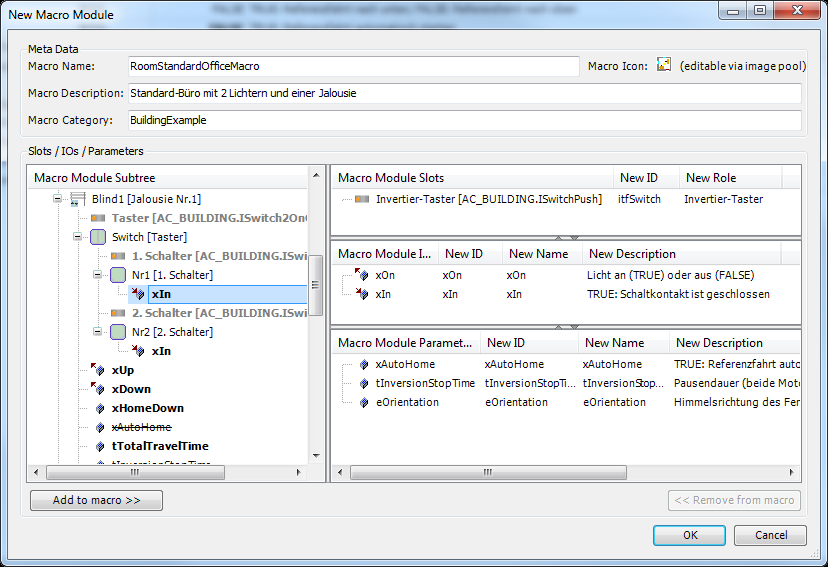
Nombre | Este es el nombre exclusivo del módulo macro. |
Descripción de macros | La descripción se crea como listas de texto. |
Categoría macro | La categoría se utiliza para subdividir los módulos en el cuadro de diálogo de inserción de módulos. |
Subárbol del módulo macro | Vista de árbol de todos los objetos del subárbol. La estructura también muestra todas las ranuras, E/S y parámetros de la instancia del submódulo respectivo como elementos secundarios (fuente en negrita). |
Ranuras para módulos macro | Esto muestra todas las ranuras, E/S y parámetros que el tipo de módulo macro debe incluir. Estos elementos provienen directamente de la vista de árbol de la izquierda. |
E/S del módulo macro | |
Parámetros del macromódulo | |
Añadir a macro | Esto está activo si selecciona una ranura, E/S o parámetro en la vista de árbol de la izquierda. Los elementos se agregan al módulo de macros haciendo clic en este botón. |
Quitar de la macro | Esto está activo si selecciona ranuras, E/S o parámetros en la vista de árbol de la derecha. Los elementos del módulo de macros se eliminan haciendo clic en este botón. |
Cuando cierra el cuadro de diálogo haciendo clic DE ACUERDO, CODESYS Application Composer genera una declaración de módulo, una lista de texto y un grupo de imágenes para este módulo macro. Los objetos se almacenan en una carpeta con el nombre de la macro. Ahora puedes editar los objetos generados sin restricciones e independientemente de la generación. De esta manera, por ejemplo, puede intercambiar el icono de macro en el grupo de imágenes.